Unlocking IIoT connectivity in AVEVA™ InTouch HMI with MQTT
Posted: November 24, 2025
When you think about AVEVA InTouch HMI, you probably imagine traditional OPC or SuiteLink communication, but today’s industrial networks are evolving. Edge devices are becoming smarter. Cloud integration is no longer optional. And that’s where MQTT enters the picture.
MQTT (Message Queuing Telemetry Transport) is a lightweight, publish/subscribe messaging protocol designed for low-bandwidth, high-latency networks—making it perfect for IIoT. Now, with AVEVA InTouch HMI’s MQTT communication capabilities, you can bridge the gap between modern edge devices and legacy HMI systems.
Why MQTT matters
MQTT flips the traditional poll/response model on its head. Instead of InTouch continuously asking devices for updates, MQTT devices publish data only when it changes. That means:
- Lower network bandwidth
- Real-time responsiveness
- Easier integration with cloud platforms and microcontrollers
- Secure and lightweight payloads
If you're working with edge devices or cloud brokers like Azure IoT Hub, MQTT becomes essential.
How to set up MQTT in AVEVA InTouch HMI: A step-by-step example
Let’s walk through how to configure InTouch to send and receive data over MQTT. Along the way, you’ll learn how to set up InTouch’s MQTT Communication Driver, how to define and bind tags to MQTT topics, and how to view and publish data using MQTT Explorer.
Whether you’re looking to integrate sensors, enable cloud workflows, or modernize your SCADA strategy—this guide is for you.
Download InTouch free trial
You can download a free AVEVA InTouch HMI trial by going to the following link: https://www.aveva.com/en/products/intouch-hmi/
Click the tile that says, “Download software.” This will take you to a page where you can enter your information and get access to a free software trial for AVEVA InTouch HMI.
Download MQTT client and broker
You can download MQTT Explorer client by going to the following link: https://mqtt-explorer.com/.
MQTT Explorer is an MQTT client that can be used to view a structured overview of your MQTT topics. We’ll be using this tool to simulate communication between InTouch and an MQTT broker running locally.
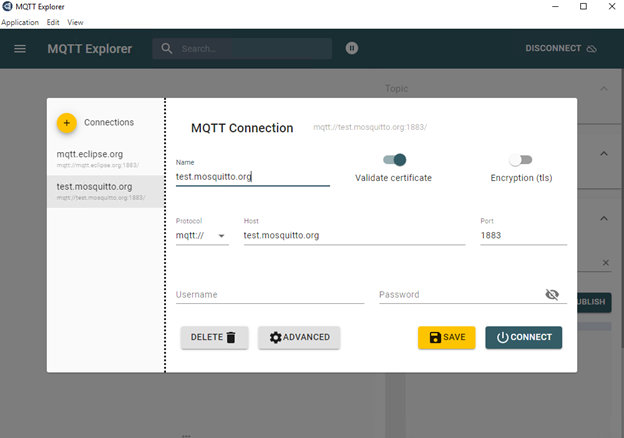
Set up the MQTT Communication Driver
Once everything is installed, the first step is to open the Operations Control Management Console (OCMC). This is where you configure InTouch to connect to your MQTT broker. In the communication driver section, add a new connection and enter the broker address and port. After entering the information, click “Validate” to ensure the broker is reachable. If the connection is successful, you’re ready to start tagging.
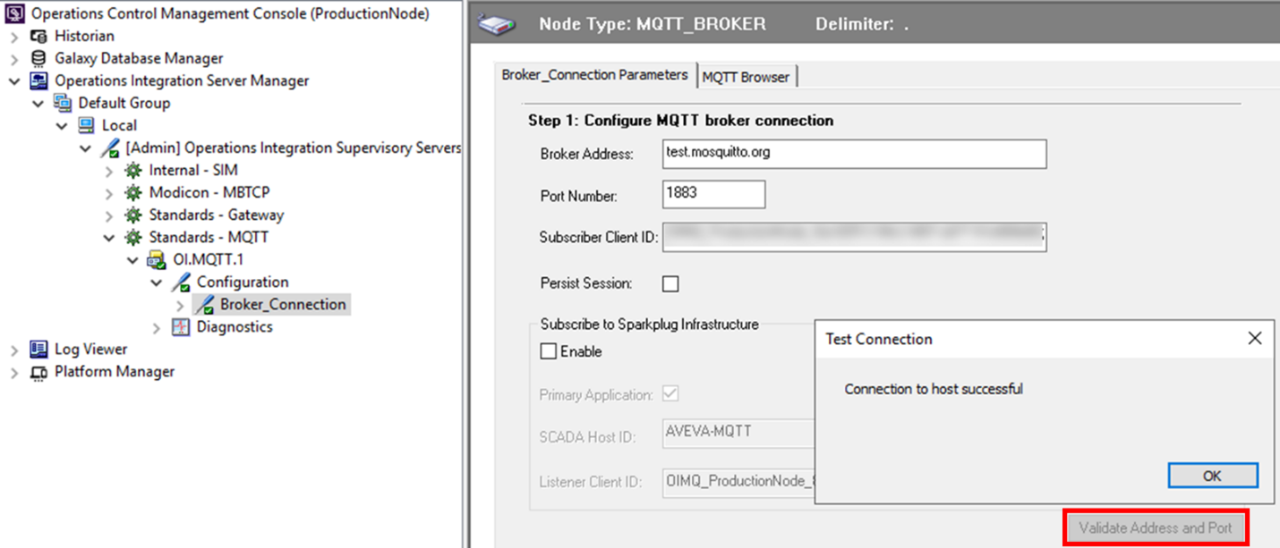
Create tags in InTouch with MQTT binding
Next, open WindowMaker. In order for InTouch to communicate with MQTT, you need to create an access name in InTouch for your MQTT driver:
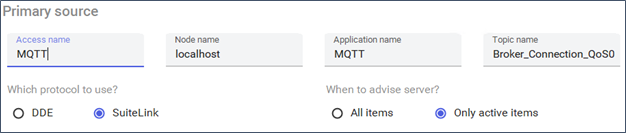
In your InTouch application, you’ll create three new I/O tags that communicate with the MQTT driver you just set up. Use user defined types (UDTs) to create a simple hierarchy for your plant that includes a tank with three members: temperature, level, and a text message that responds to tank conditions.
For more details on UDTs and how to build them, refer to the previous blog post on UDTs.
First, add your Tank UDT with three members: Level, Message, and Temperature.
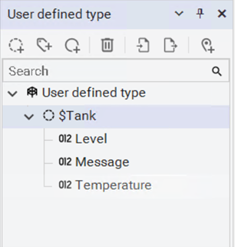
Below are the properties for each member:
1. Level
Type: I/O Real
Access Name: MQTT
Check “Name as item name”
2. Message
Type: I/O Message
Access Name: MQTT
Check “Name as item name”
3. Temperature
Type: I/O Real
Access Name: MQTT
Check “Name as item name”
Create another UDT called “Plant” with a member of the tank data type. Then create an instance of the Plant UDT called Plant_001:

In the Model – Tagname window, update the item name of each tag to Plant_001/Tank/Tagname. For example, for Level, the item name should be Plant_001/Tank/Level. This item name will create the hierarchy in the MQTT Explorer.
Create a graphic
To visualize these tags, create a new industrial graphic. In the graphic editor, add user input animations for both Plant_001.Tank.Temperature and Plant_001.Tank.Level so that you can update the values during runtime.

To make the interface more dynamic, add a simple script that updates the message based on tank level. This script will execute whenever the level changes and allows you to simulate logic-based messaging.
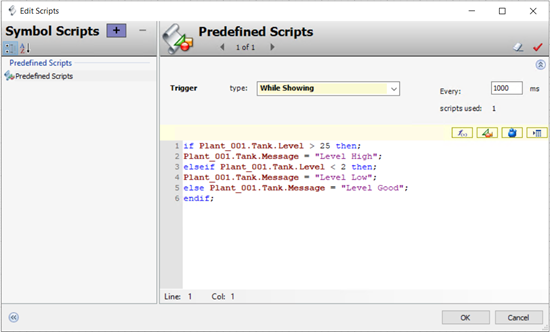
Once everything is set up, embed this graphic into a window and save your application.
See it in action
Now it’s time to bring everything to life. Open MQTT Explorer and connect to the same broker.
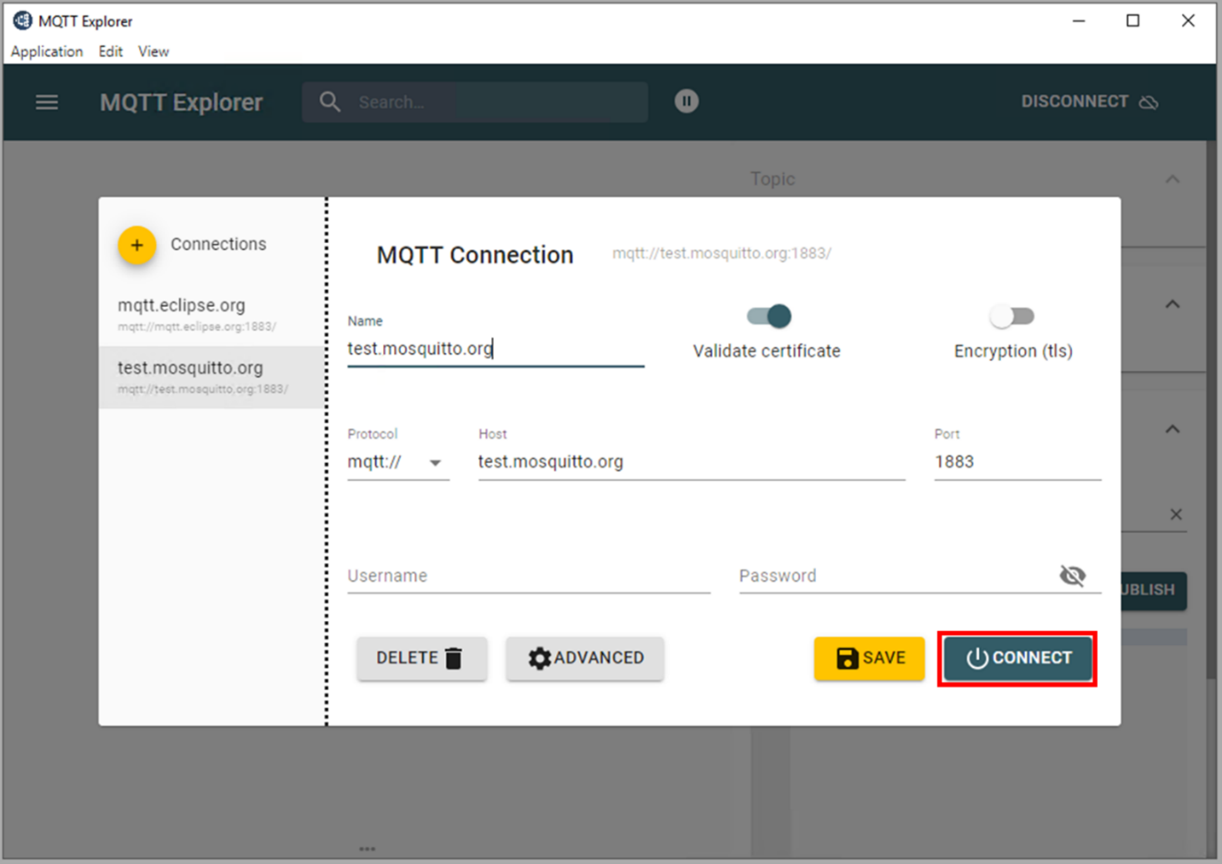
Launch WindowViewer and interact with the faceplate. Manually update the Tank Temperature and Tank Level values — as you do, MQTT messages will be published in real time.
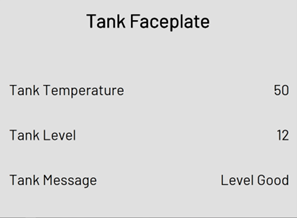
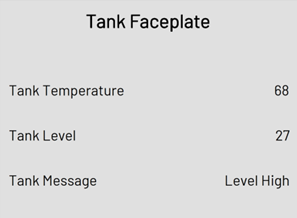
In MQTT explorer, search for “Plant_001,” and you can see the three tags that have been published from InTouch. As values change in InTouch, the corresponding messages update live in MQTT Explorer.
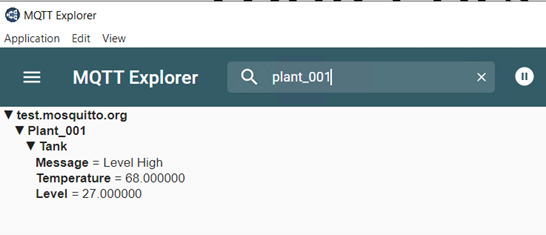
Communication works both ways. In MQTT Explorer, try publishing a value back to InTouch. For example, click the topic Plant_001/Tank/Level, and in the Publish section, publish the value 1. Immediately, you’ll see that change reflected in WindowViewer—and if you wrote your script correctly, the Tank Message field will display a low-level warning.
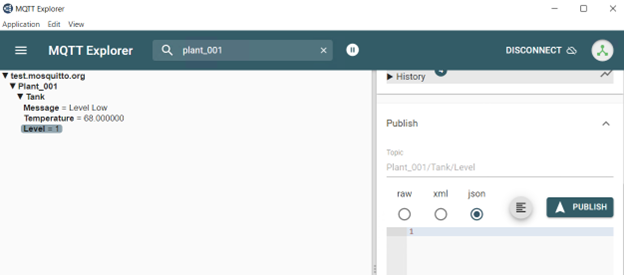

This simple test confirms that InTouch can both publish and subscribe using MQTT—without the overhead of polling.
Benefits of MQTT + AVEVA InTouch for IIOT
This kind of modular, scalable architecture reduces engineering time, increases consistency, and makes your HMI smarter. It’s not just about reducing tags or reusing graphics—it’s about enabling true object-based modeling in a traditionally tag-centric environment.
If you’re still building HMIs the old way—hard-coded tags, static graphics, constant polling—this is your sign to modernize. Start small, connect a test system, and explore what InTouch + MQTT can really do. Don’t miss the opportunity to leverage UDTs.
Join the next Operate in 15 podcast where we take a deeper look at MQTT capabilities in InTouch.
Related blog posts
Stay in the know: Keep up to date on the latest happenings around the industry